Overview
This page will guide you to add Google Drive as your backup location in Softaculous.
Note : Backup on Google Drive feature has been added since Softaculous version 5.0.0.
The following guide will show you how to add Google Drive backup location in Softaculous.
1) Go to Softaculous Enduser -> Edit Settings -> Click on Add Backup Location.
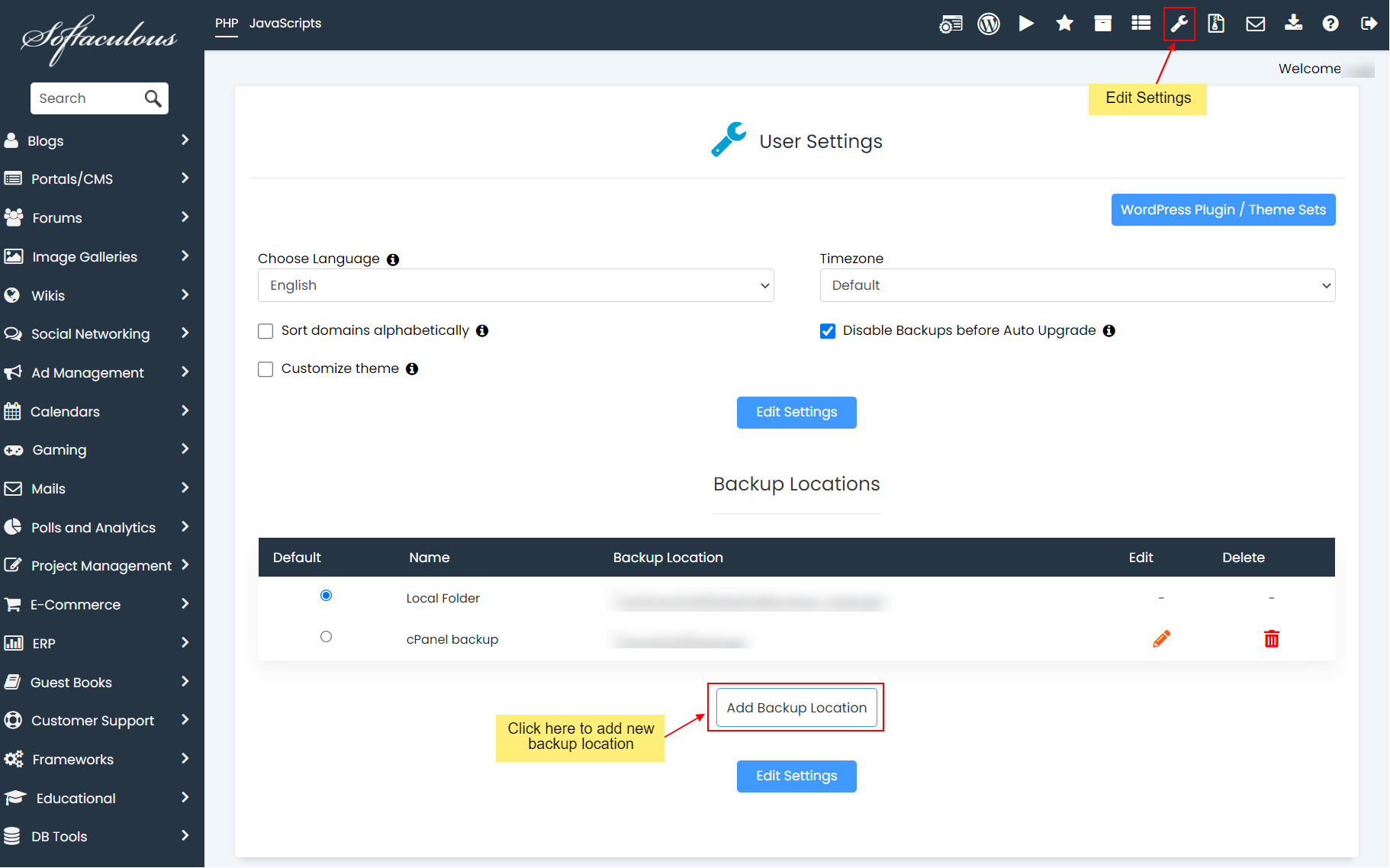
2) Select Protocol as Google Drive and fill in the location name and backup location.
Note : Backup Location, if left empty, Softaculous will create the backups in a default directory created by Softaculous named as Softaculous Auto Installer in your Google Drive account. If you enter a backup location, that folder will be created in this Softaculous Auto Installer Directory and the backups will be created there.
3) Submit the form by clicking on the button Add Backup Location.
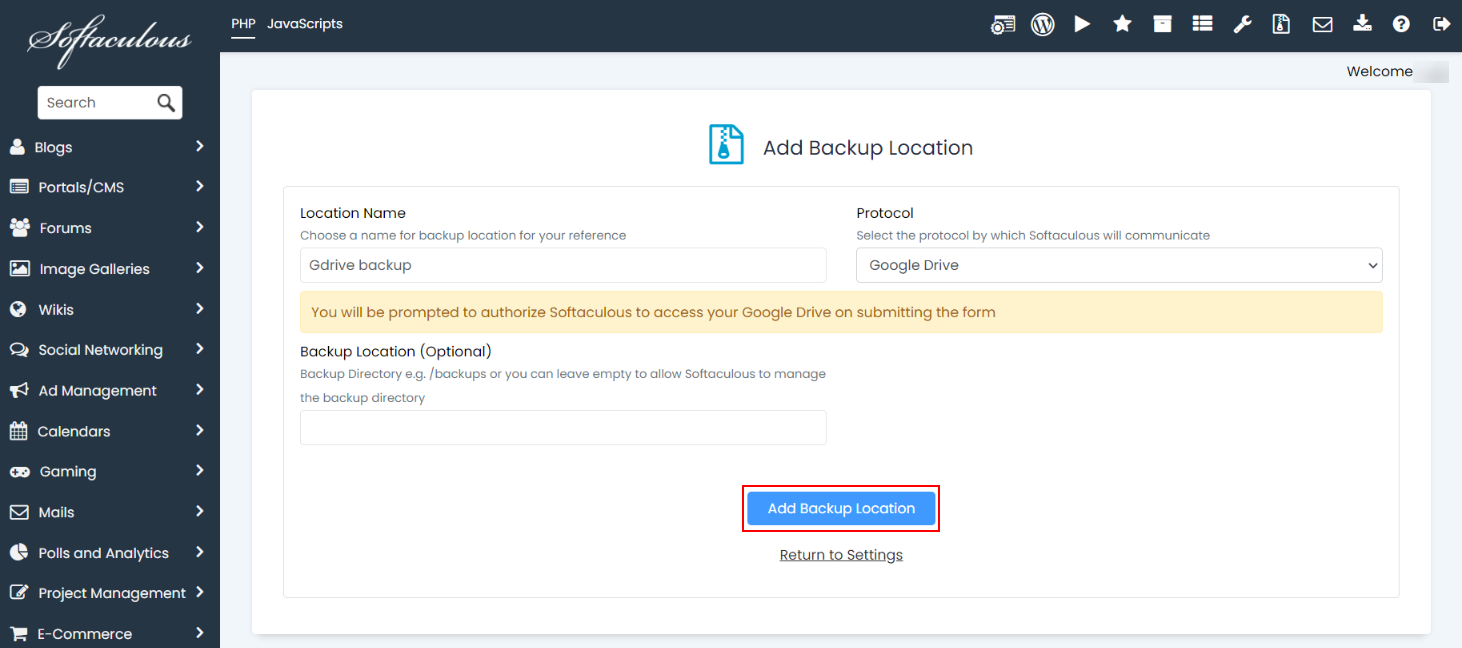
4) On form submission, you will be prompted to authorize Softaculous to access your Google Drive. Enter your Google Drive login details.
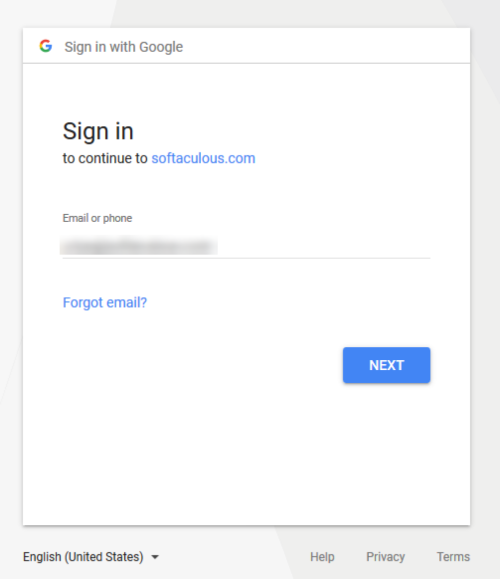
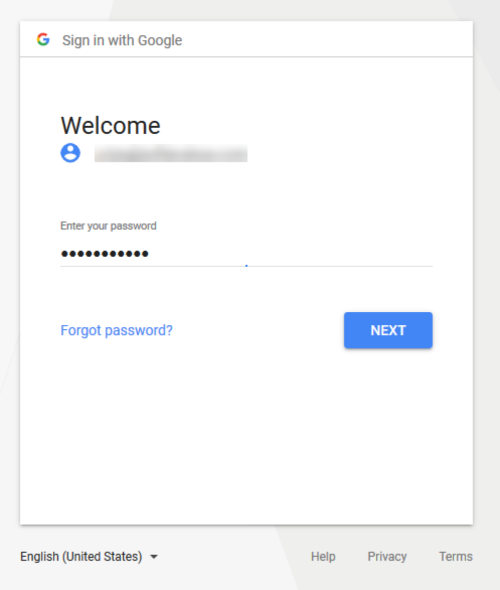
5) Next you will be prompted to allow (or cancel) access to Softaculous Auto Installer in your Google Drive account.
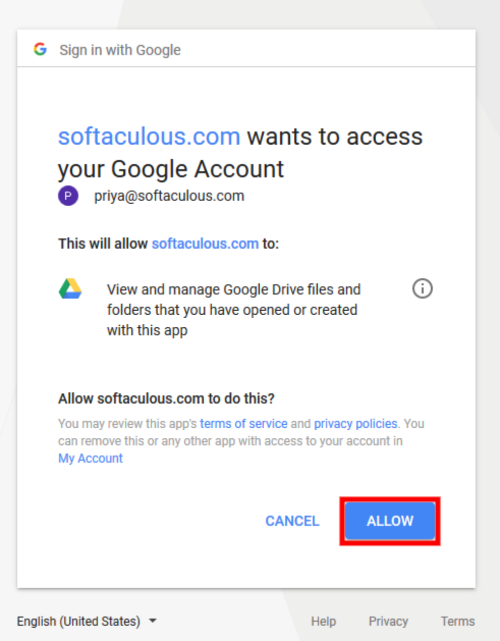
6) You will be then redirected back to the Softaculous page with the backup location added successfully in your Enduser panel.
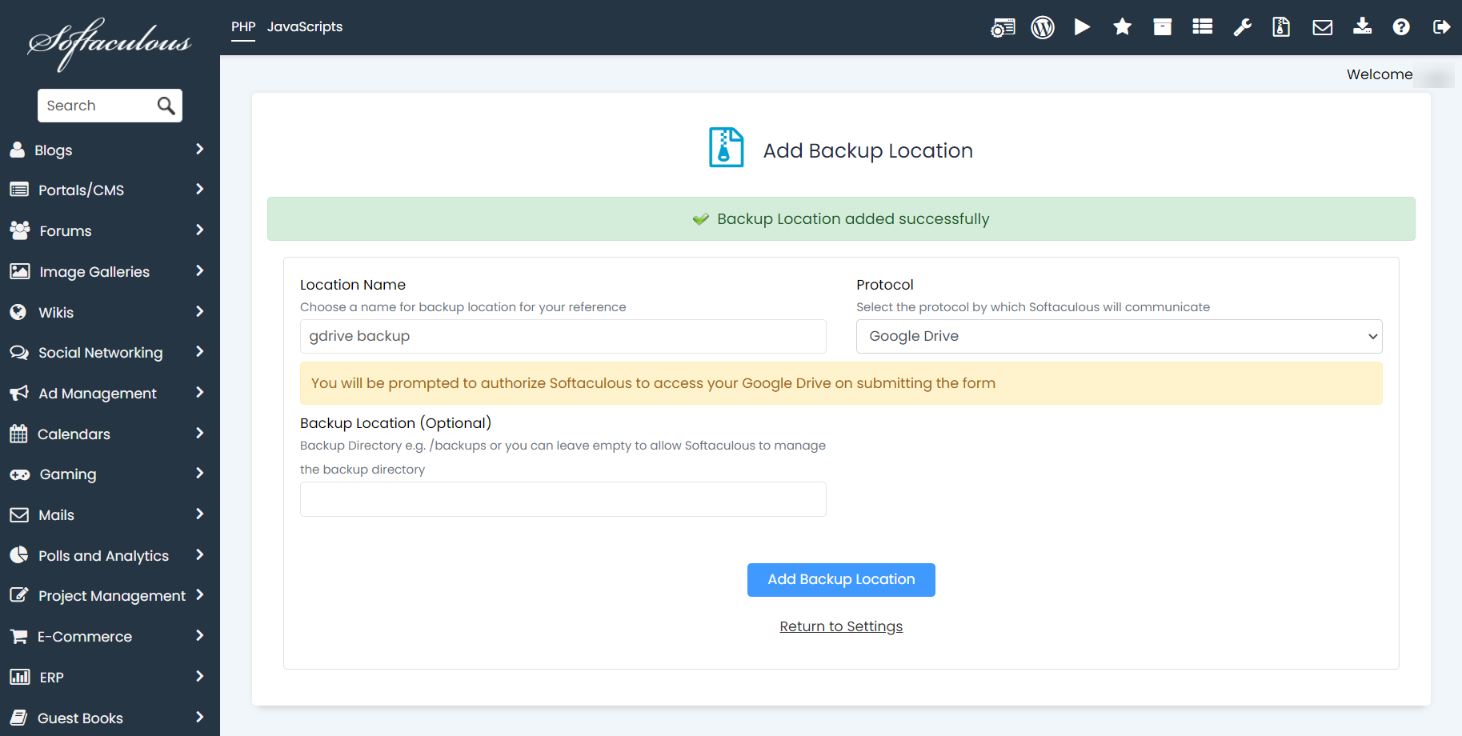
That’s it your Google Drive backup location has been added successfully!
