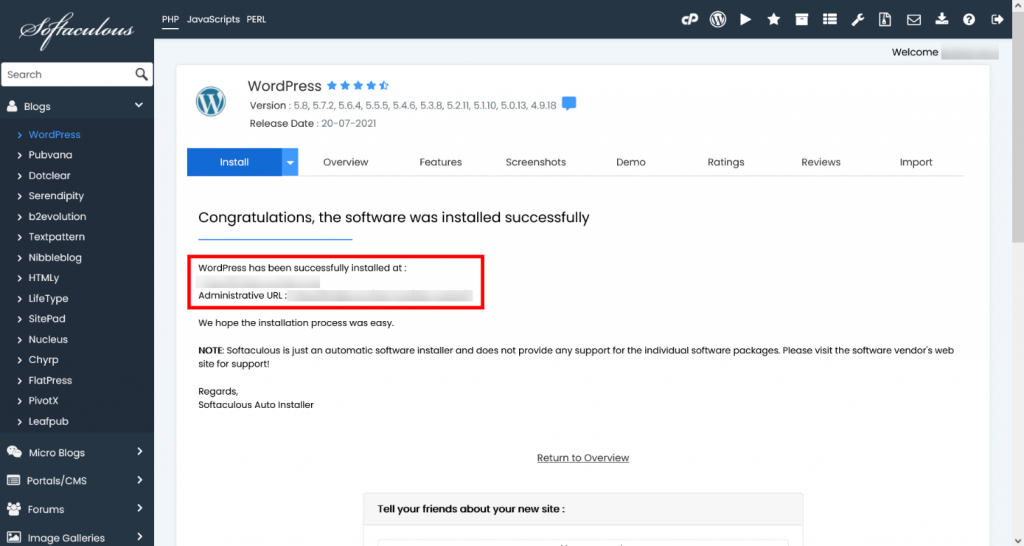Overwrite Files while installing a Script
How to Overwrite Files while installing a script
This tutorial will show you how to overwrite files while install a script in Softaculous. I will be taking an example of WordPress which is a popular blogging script.
Login to Panel
Go to your enduser panel (e.g. cPanel’s url will be https://domain.com) and login with your details. There click on the Softaculous Icon or Link. The Softaculous Enduser Panel will open.
Choose a Script
- On the left side you will find a list of categories.
- Choose a script from any of the category or you can also select the script from the top scripts displayed in the center of the page.
- We are installing WordPress, which belongs to the category Blogs.
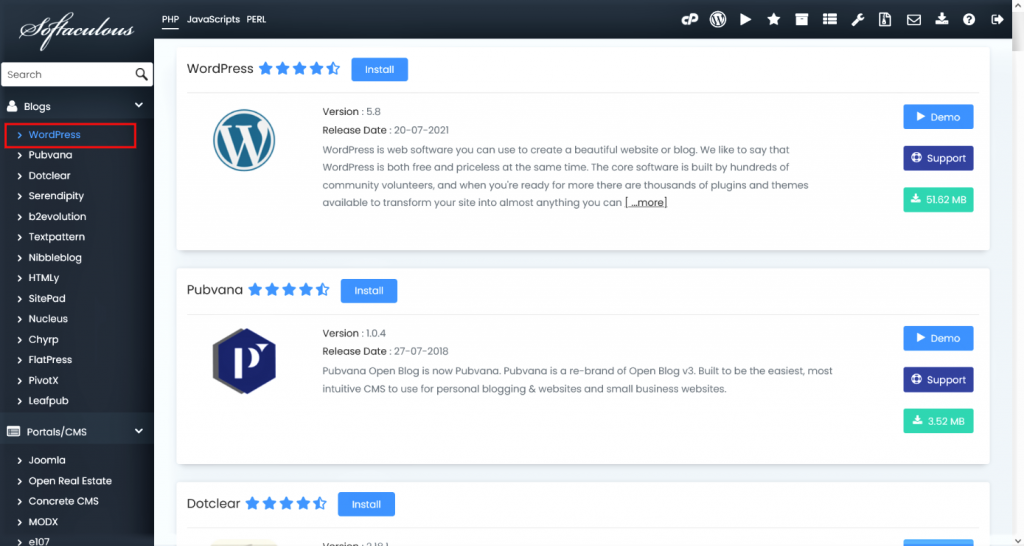
- Once you select the script you will be able to access various details of that script like ratings, reviews, demo url etc.
Fill in the Installation Details
- Click on the Install Tab.
- You will now see a form with various details.
- Fill in the details like protocol, domain name, directory, database name, admin login details language, etc.
Note : If you wish to install the script on the root of the domain eg : http://example.com please leave the In Directory field blank.
- Once you are done with the details click on install button and this should do the trick. Installation time may vary in accordance to size of the script and other factors, Please be patient.
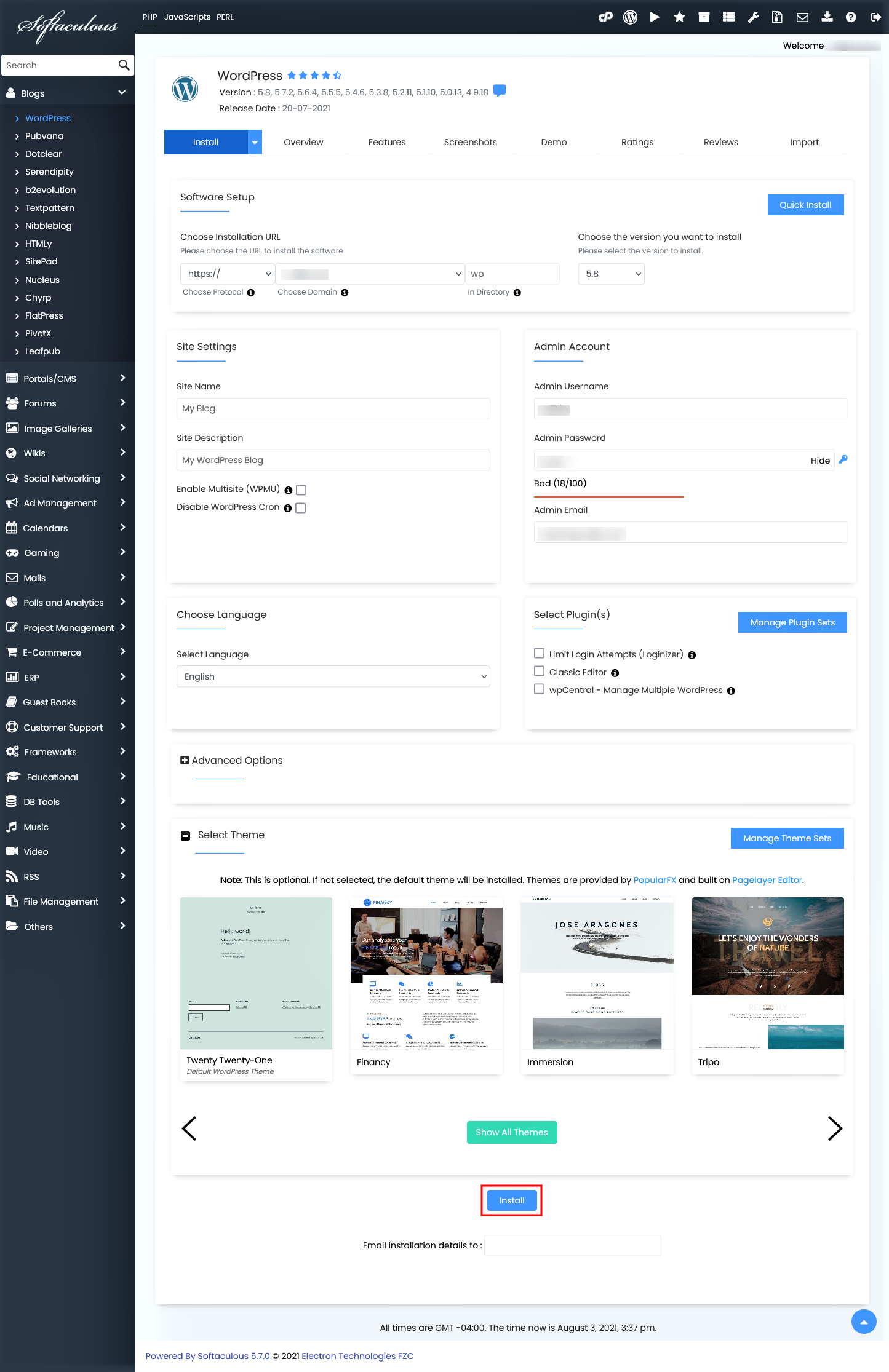
- Now if there are files on your domain which are also included in the script you are installing you will get an error stating Installation cannot proceed because the following files already exist in the target folder. For eg: index.php file already exists on your domain.
- You can either FTP to your server and delete the files.
OR
- You can select the Overwrite Files check-box which appears on your install form after you get this error.
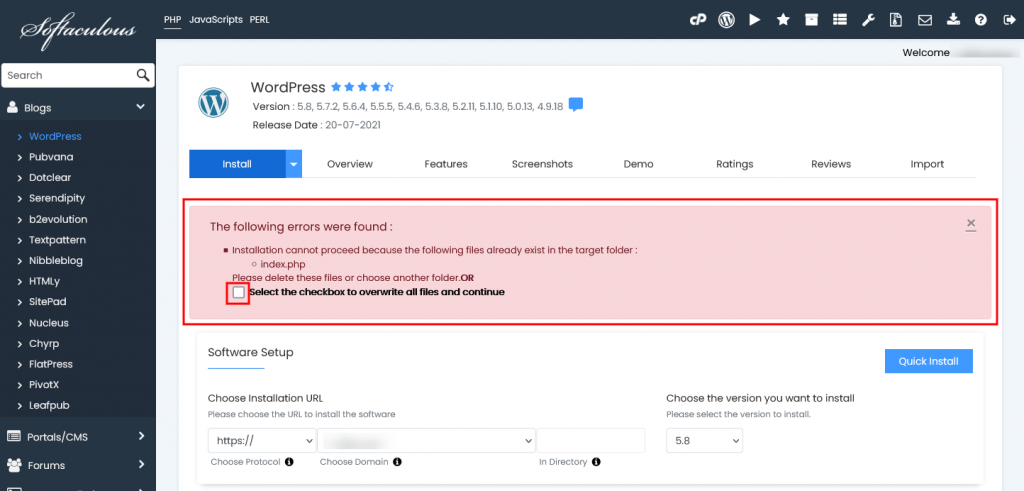
- As soon as the installation is complete Softaculous will provide links to your installation.
- Click on the links provided and this should redirect you directly to the site page or the admin homepage whichever you choose.