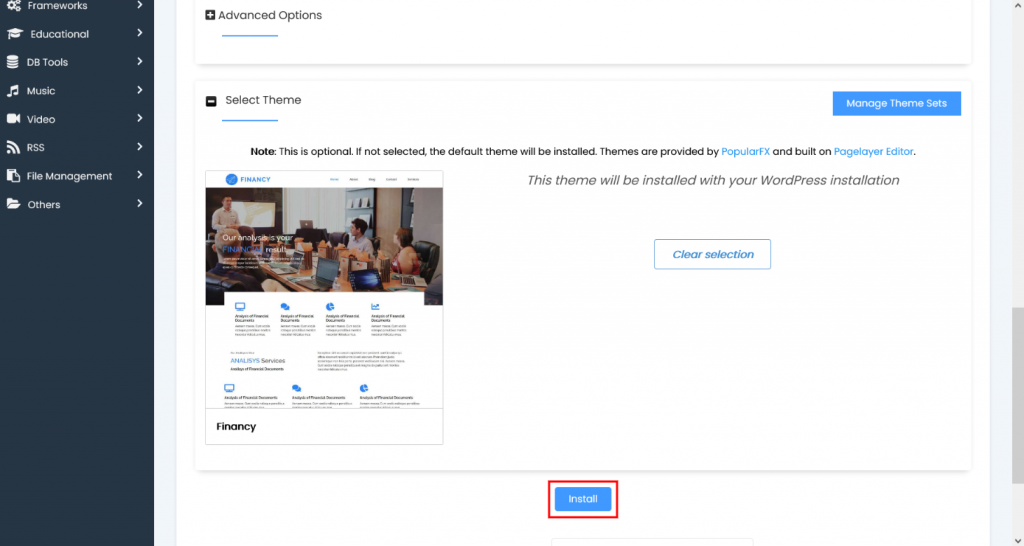Install Theme
How to install a theme
This tutorial will show you how to choose and install a theme while installing an application via Softaculous.
Free Themes
Login to Panel
Go to your enduser panel (e.g. cPanel’s url will be https://domain.com) and login with your details. There click on the Softaculous Icon or Link. The Softaculous Enduser Panel will open.
NOTE : At the moment WordPress Themes are available for installation.
Choose a Script
- We are installing WordPress, which belongs to the category Blogs.
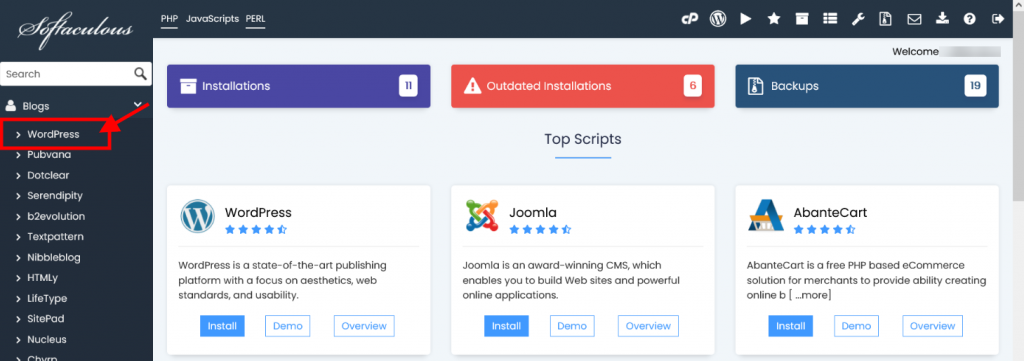
Fill in the Installation Details
You can go through the link for filling the form : Here
Choose a Theme
- At the end you will see the section to choose a theme for your installation that you are going to install.
- Here you can select many themes and see the Demos of those themes.
- Click on the theme you wish to install.
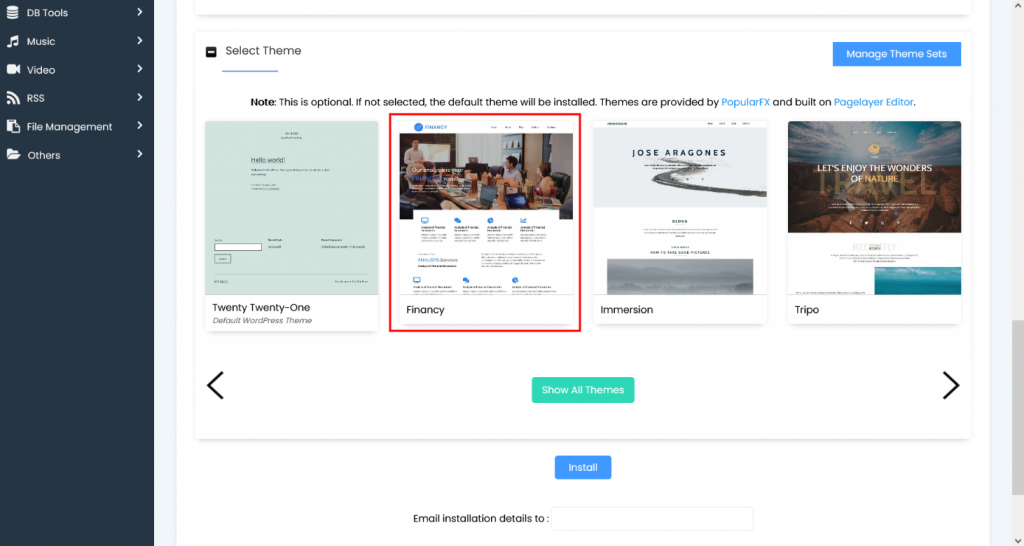
- The following page will open, click on the Demo button in order to view the demo of this theme. If you wish to install this theme then click on the Select theme button.
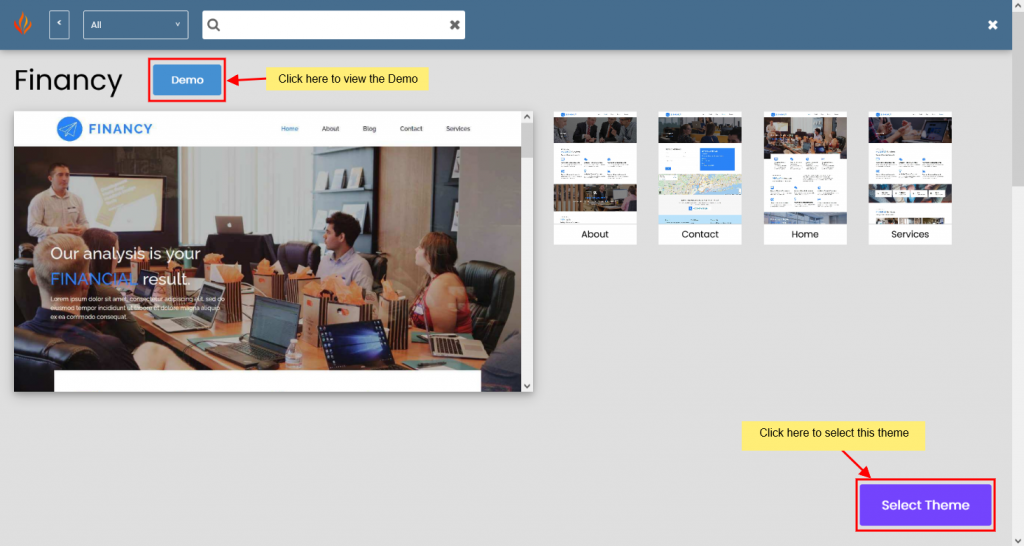
- On selecting the theme you’ll be directed to the installation form. Now click on the install button and your installation will be made with the selected theme.