Overview
This page will help you to select additional files or folders to be associated wtih the installation. This list will be used to Backup the files/folders and Clone functions.
Note : This option will be available only if the installation is present in root directory i.e. document root of your domain.
1) Click on the Edit Icon.
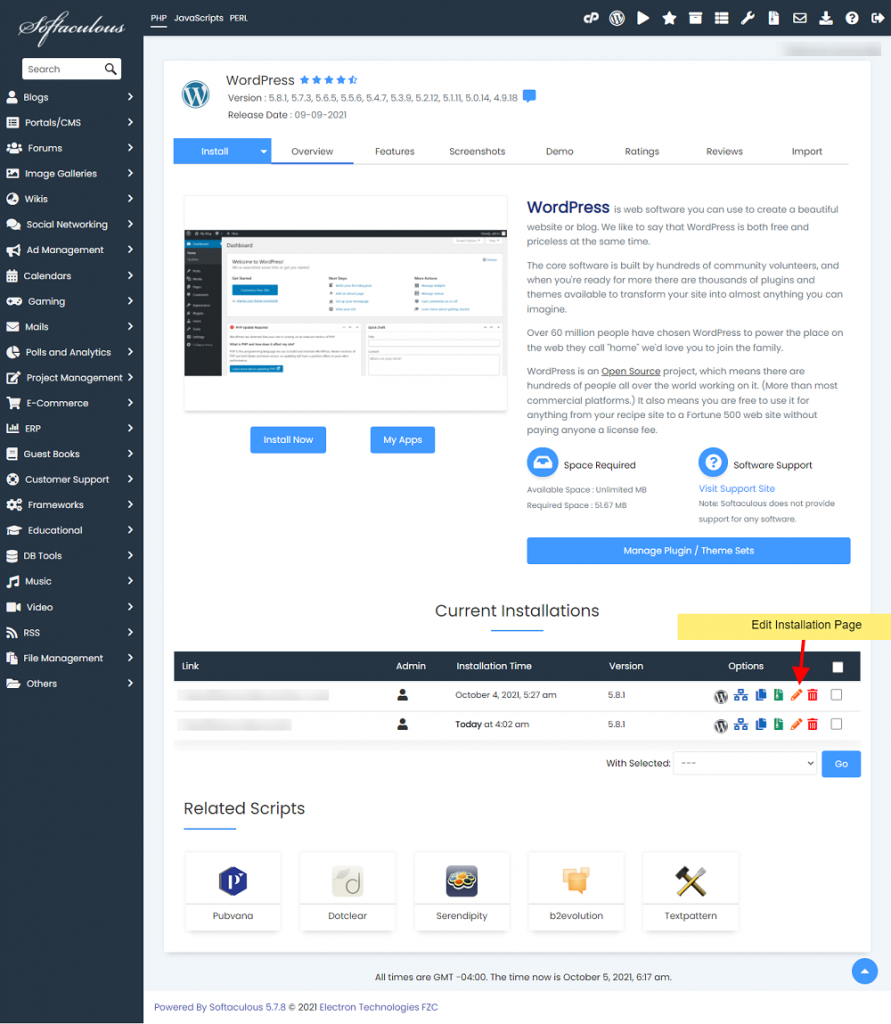
2) After clicking on the Edit Icon you will be redirected to the page where you can edit the installation.
3) Click on the + icon near Select additional files/folders from the following list. List of all the files and folders that are present in the root directory apart from the installation’s default files/folders will be displayed.
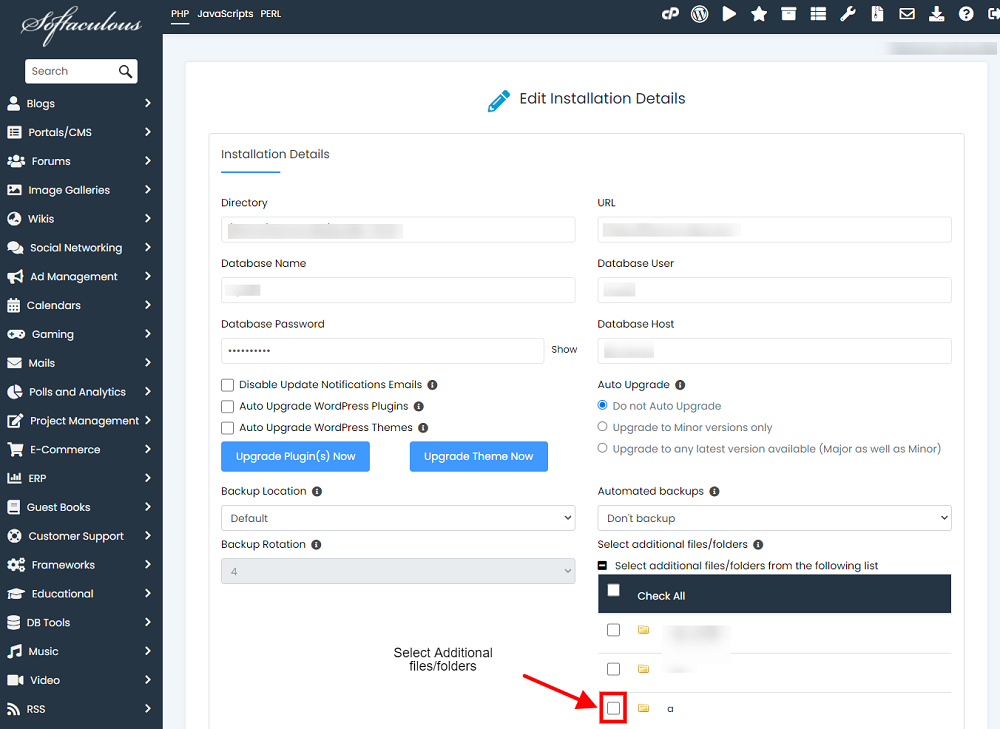
4) Check the files/folders you want to be associated with your installation from the list.
5) Now click on the Save Installation button at the end to edit the details.
