Overview
This page will help you to select additional tables present in the database to be associated with the installation in Softaculous Remote. This saved list will be used to backup the database tables while backing up the installation from Softaculous.
Note : This option will be available only in Softaculous Remote when you install a script in an existing database.
Note : This has been added in Softaculous 4.7.9
1) Click on the Edit Icon.
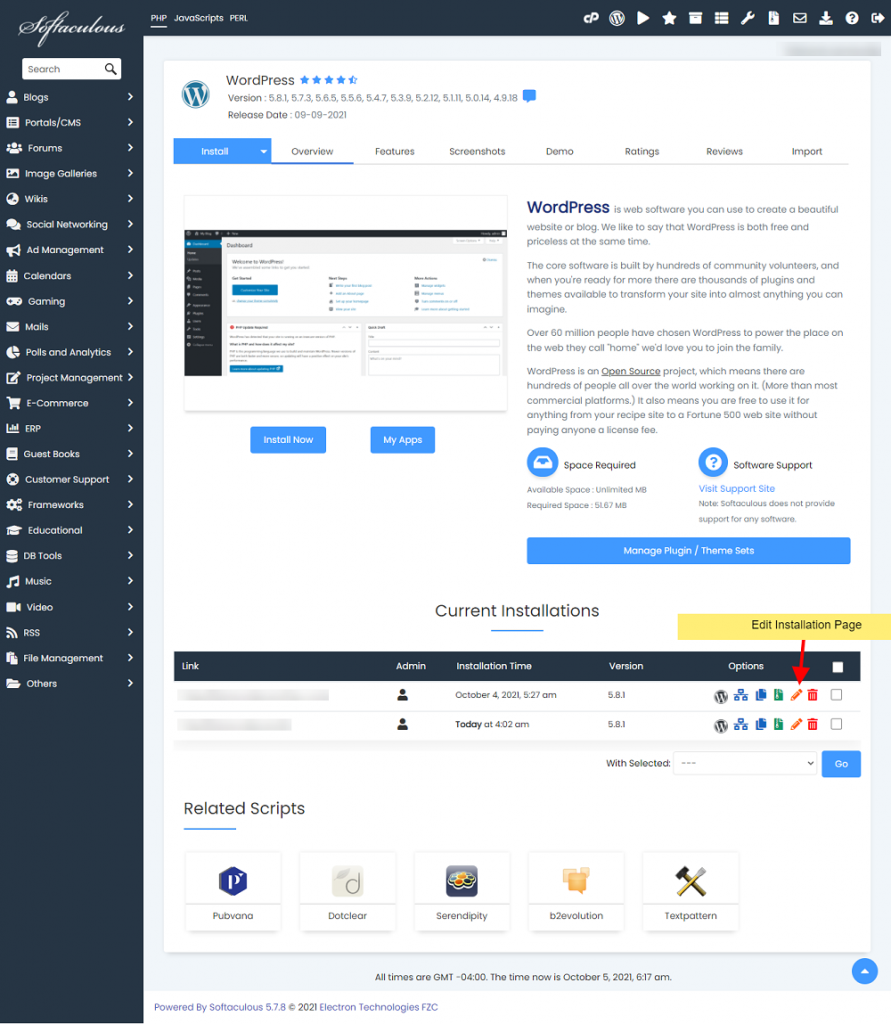
2) After clicking on the Edit Icon you will be redirected to the page where you can edit the installation.
3) Click on the + icon near Select tables. List of all the tables present in the database will be displayed.
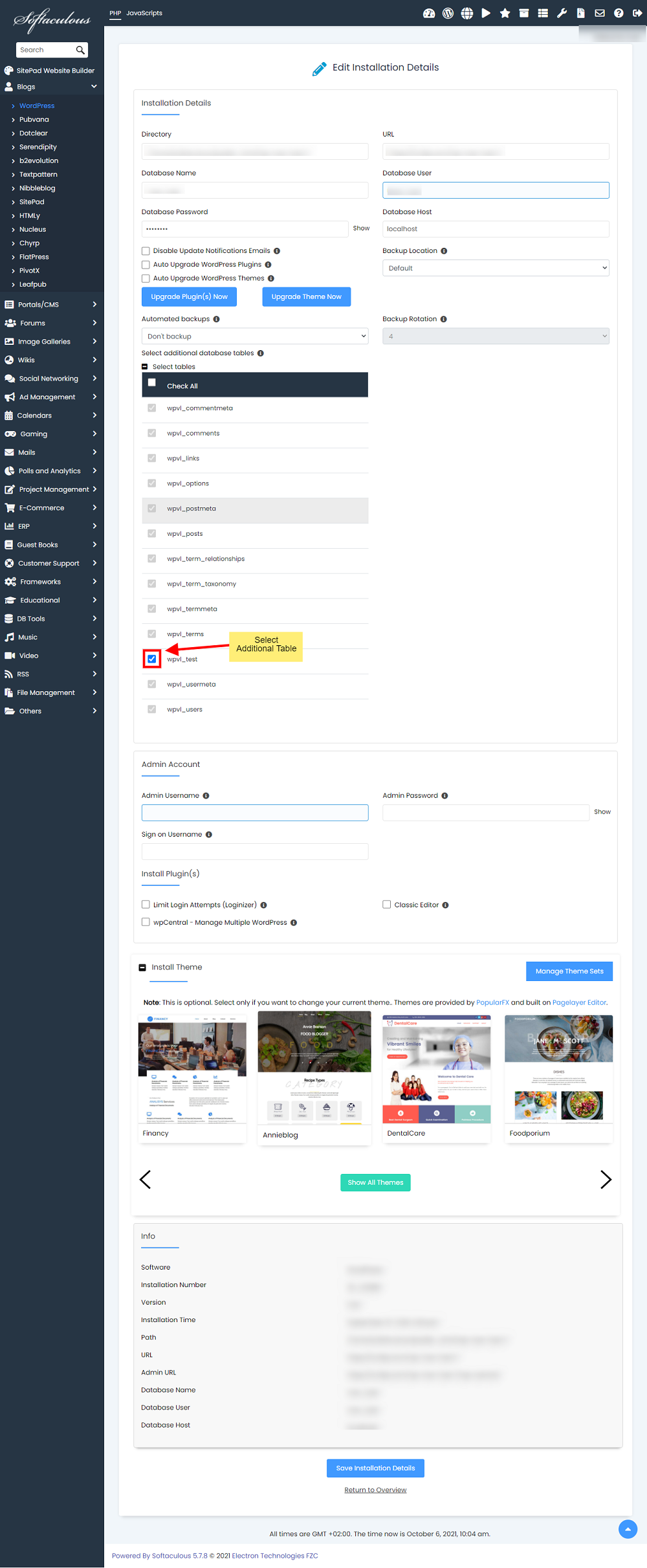
Note : The default tables that are required by the script will be selected by default and will be disabled i.e., no changes can be done to the selection of those tables. You can select/deselect from the rest of the tables list.
4) Check the tables you want to include to your installation.
5) Now click on the Save Installation button at the end to edit the installation details.
