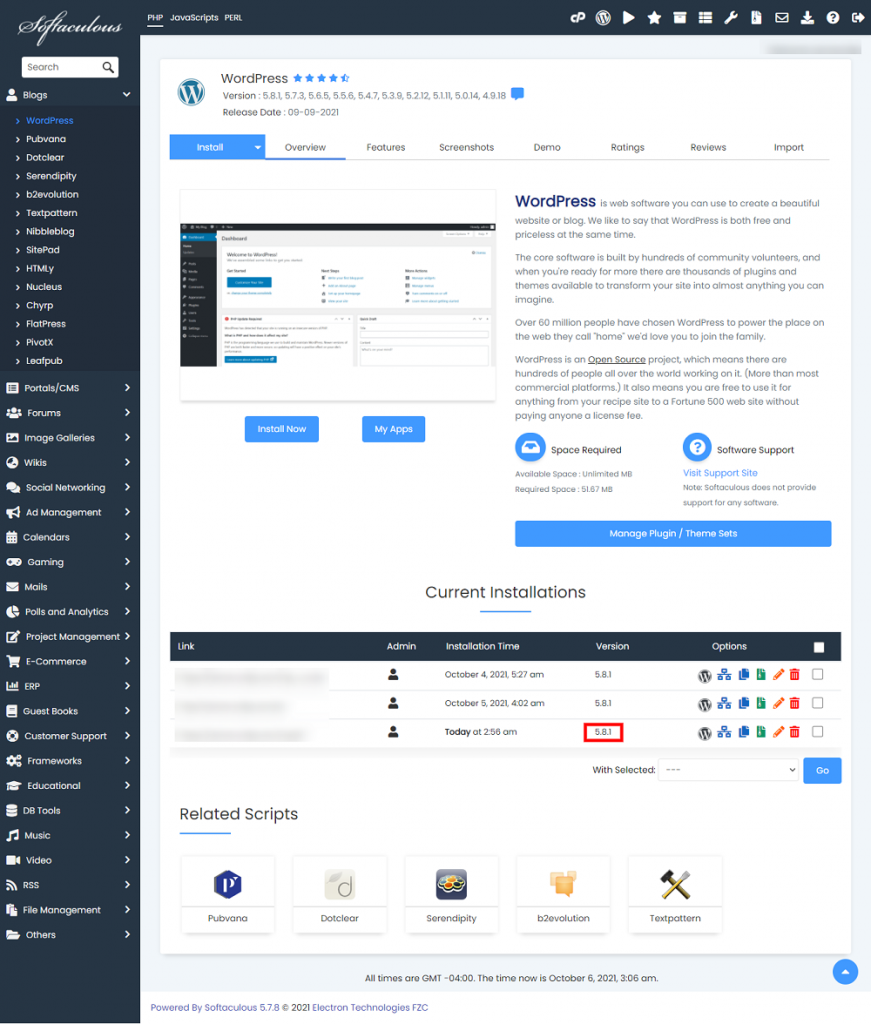Overview
The following guide will show you how to update the script version in Softaculous when you have manually upgraded your script.
- This guide shows an example of WordPress installation installed 4.2 via Softaculous and manually Upgraded to 4.3
- Even when the installation is Upgraded manually Softaculous shows an option to Upgrade it because the installation was upgraded manually and not using Softaculous.
- Now just click on the Edit icon under Options section on the installation page.
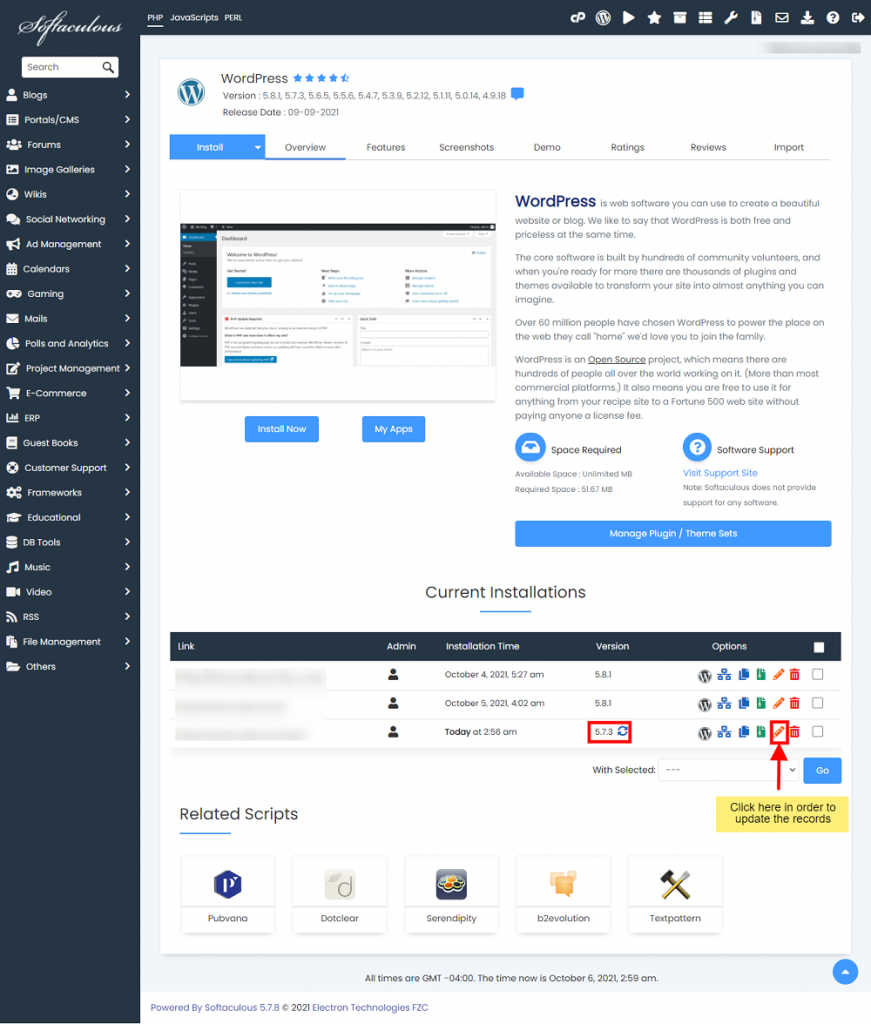
- This will take you to the Upgrade page where Softaculous checks the actual version of installation and if it does not match it will display a notice stating that “It seems you have manually upgraded the installation.”.
- Click on the notice and it will update the Softaculous records as per the installed version of the script.
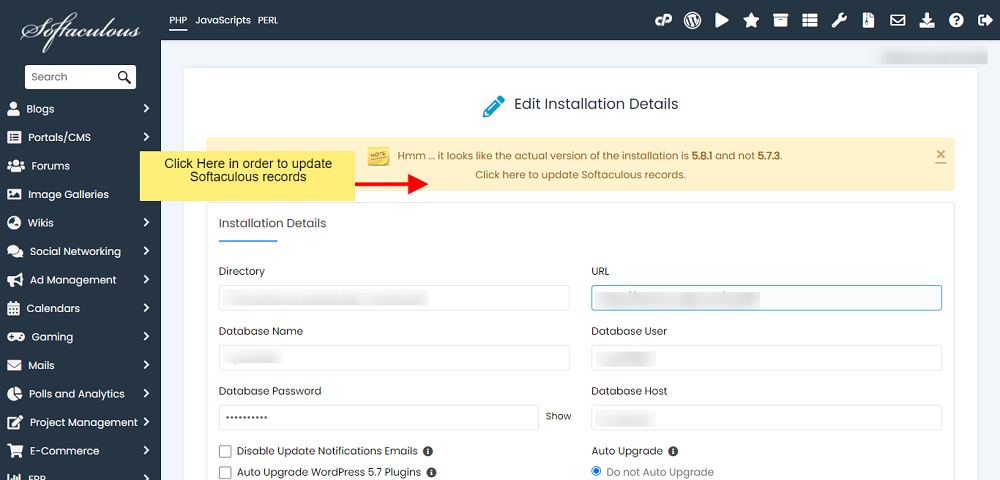
- Once this is done Softaculous will not show the upgrade icon and it will display the correct version.