Overview
Note : This feature is currently applicable to WordPress installation only.
Note : This feature was added in Softaculous 4.7.9
Softaculous users can now directly login to the installation’s admin panel from Softaculous Enduser Panel without the need to enter admin username and password.
- Visit Softaculous EndUser Panel and install your script (say WordPress).
- After installation is successfully completed if you wish to visit your installation’s Admin Panel using the link provided with the Successful Installation message, you will be logged in directly without the need to enter the username and password if the above setting is unchecked as shown in the image below:
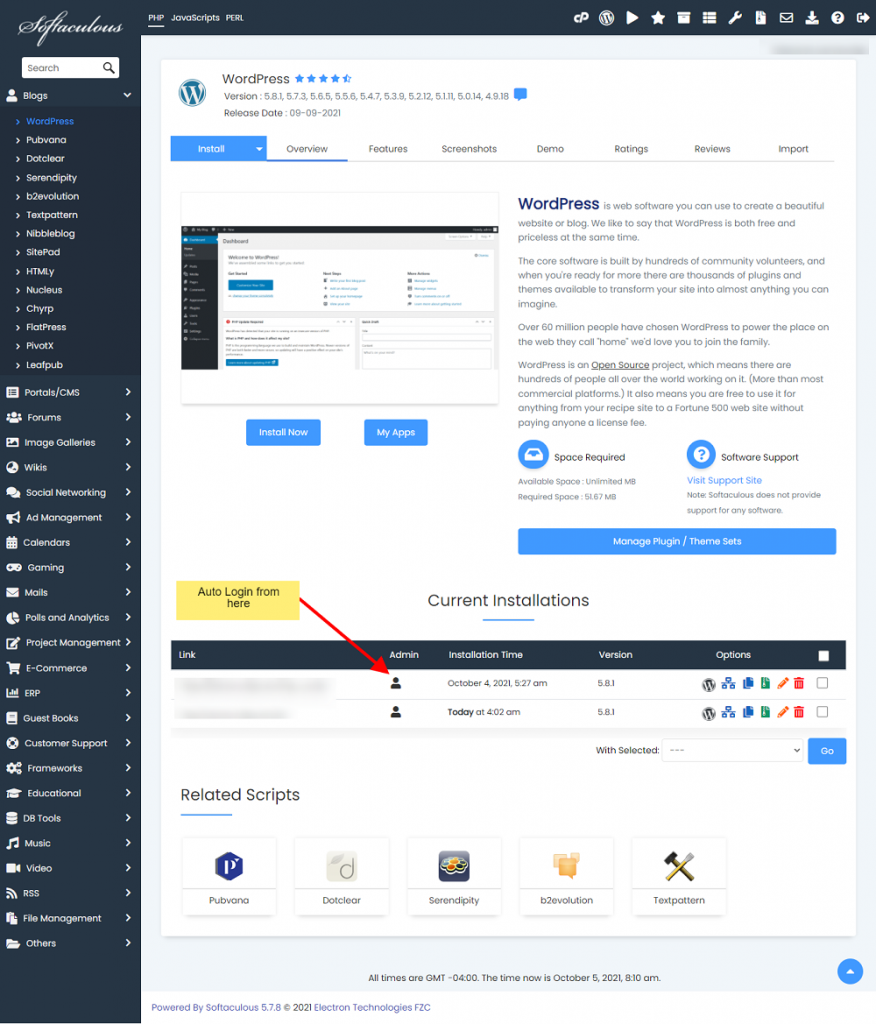
If you wish to disable this feature, you may follow Disable Sign On.
