Overview
This page will guide you to add OneDrive as your backup location in Softaculous.
Note : Backup on OneDrive feature has been added since Softaculous version 5.7.3.
The following guide will show you how to add the OneDrive backup location in Softaculous.
1) Go to Softaculous Enduser -> Edit Settings -> Click on Add Backup Location.
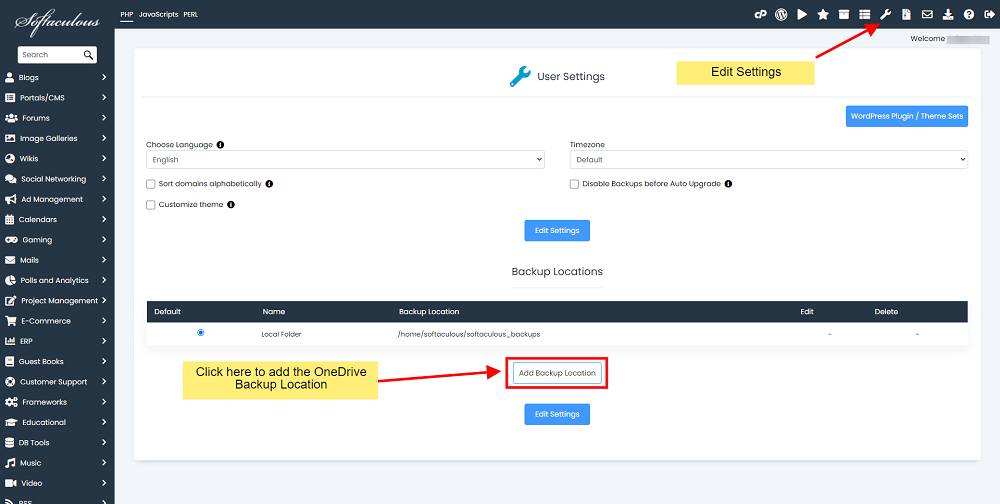
2) Choose a Location Name for your reference.
3) Select the Protocol as OneDrive from the dropdown.
4) Backup Location : Specify the location of the directory in which Softaculous should create the backups. E.g. /backups
5) Click on Add Backup Location button to add the location in Softaculous.
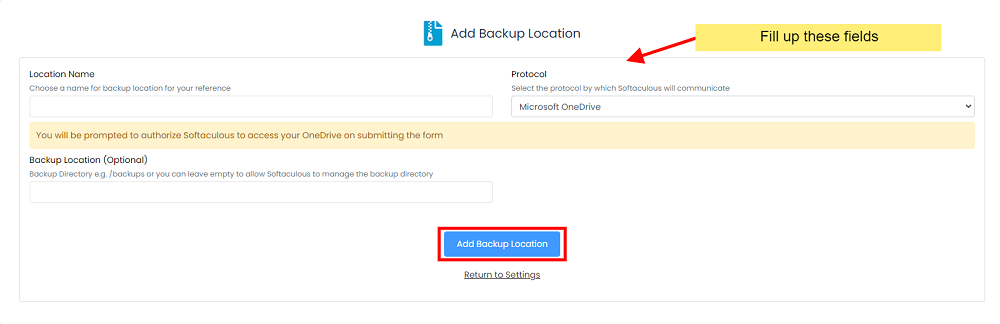
6) Enter your Microsoft Account’s Login Details.
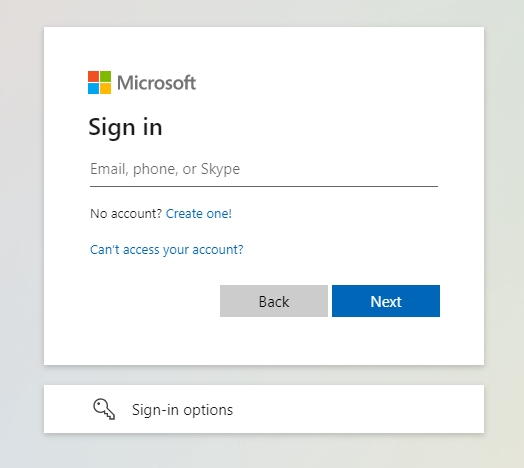
7) You will be asked to either allow or deny access to the application. Click on “Yes“.
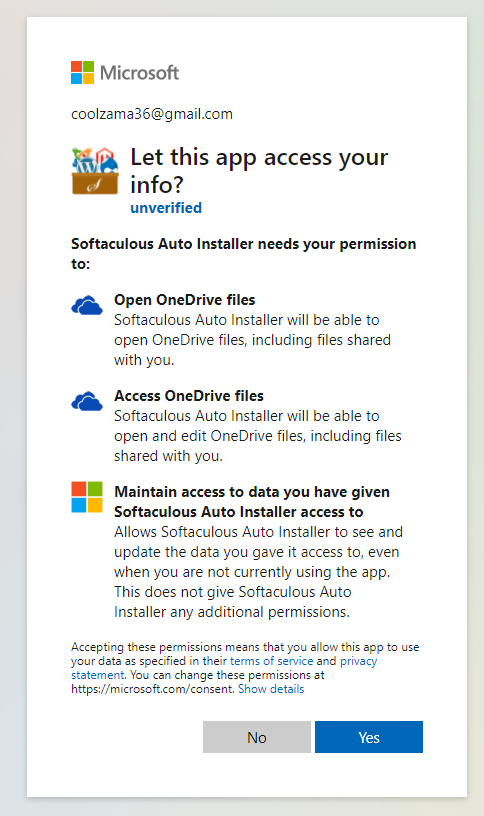
8) That’s it! Once the backup location is added you can choose to backup your installation to that location from the Backup page.
