Overview
This guide will help you to restore the template created via Softaculous.
It creates an exact copy of the website of which the template is created from.
Templates can be restored on any domain in the user account and can also be downloaded and uploaded to another hosting account to restore using Softaculous.
Creating a template is simple as explained here
1) Click on the Templates Icon to go to the Manage Templates page.

Restoring a Template
2) Just Click on the Restore Icon beside the template you want to restore.
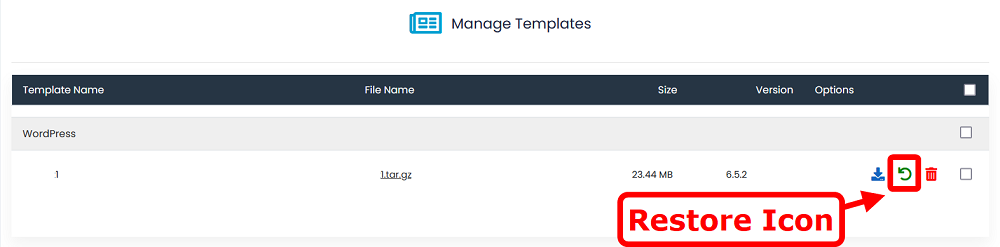
3) Fill the details and click on “Restore Template” button to restore the backup.
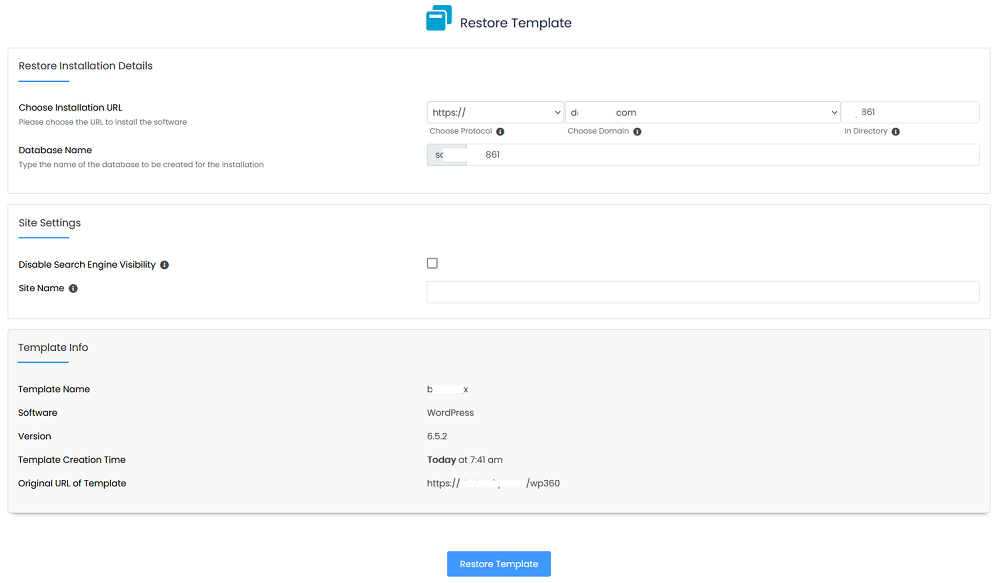
4) The restore process will complete successfully after some time with respect to the size of the template and you will get the following message.
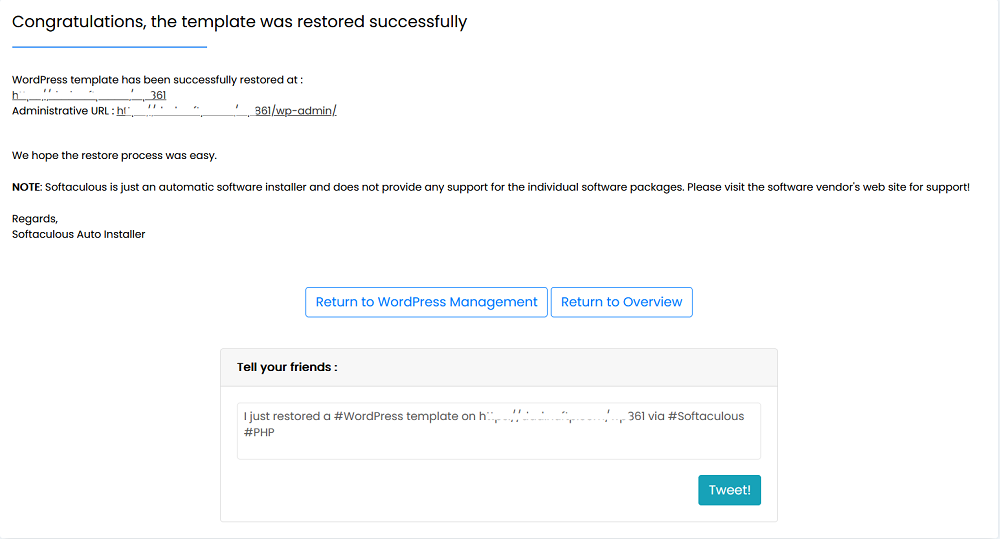
That’s it, your Template has been restored.
