You can create sets of common WordPress plugins and themes in Softaculous which you can directly install on the websites instead of going and installing each plugin and theme separately. Here is the guide to do the same.
- Go to your enduser panel (e.g. cPanel’s url will be https://domain.com:2083) and login with your details. There click on the Softaculous Icon or Link. The Softaculous Enduser Panel will open.
- Go to the WordPress overview tab, you can view the Manage Plugin/Theme option there.
- Click on the Manage Plugin/Theme option
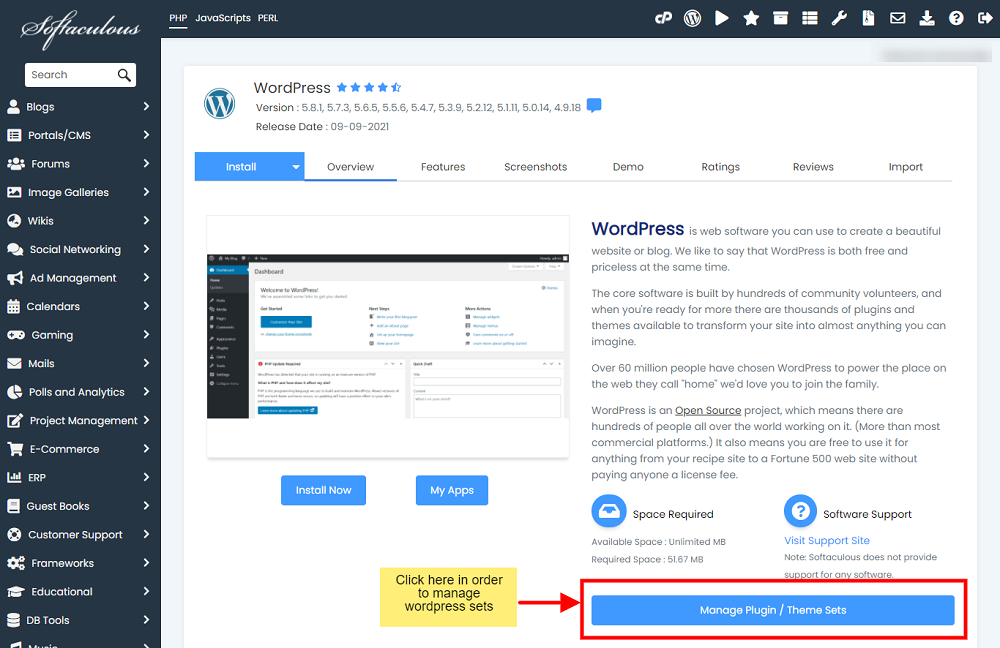
4. You can also view the Manage WordPress Plugin/Theme set options on the User Setting panel in the Softaculous Enduser panel.
5. Click on Create Sets to enter the name of the new set you want to create and then click on Create to create a new empty set as shown:
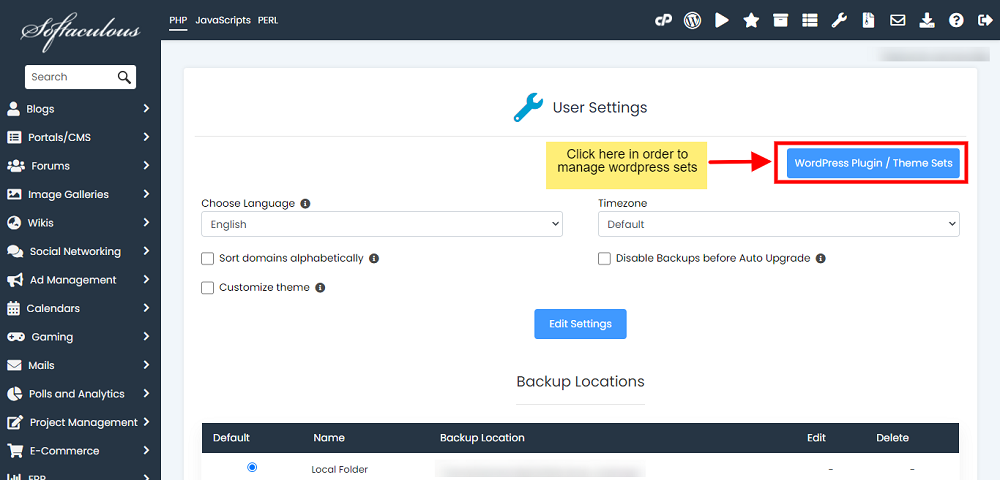
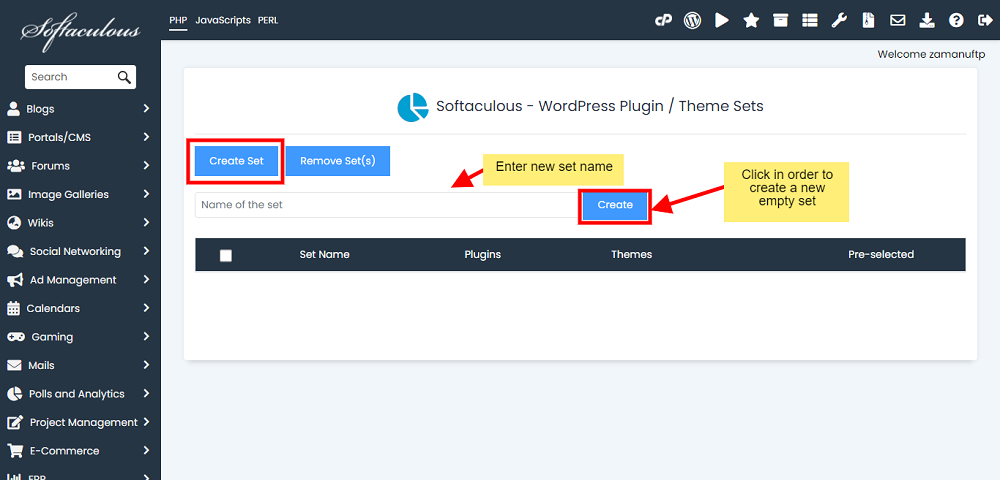
6. Once the empty set is created, it will appear in the List of Sets below. You can now add the Plugins and Themes to this set.
7. To add a plugin or theme to the set, click on Add Plugins or Add Themes, respectively.
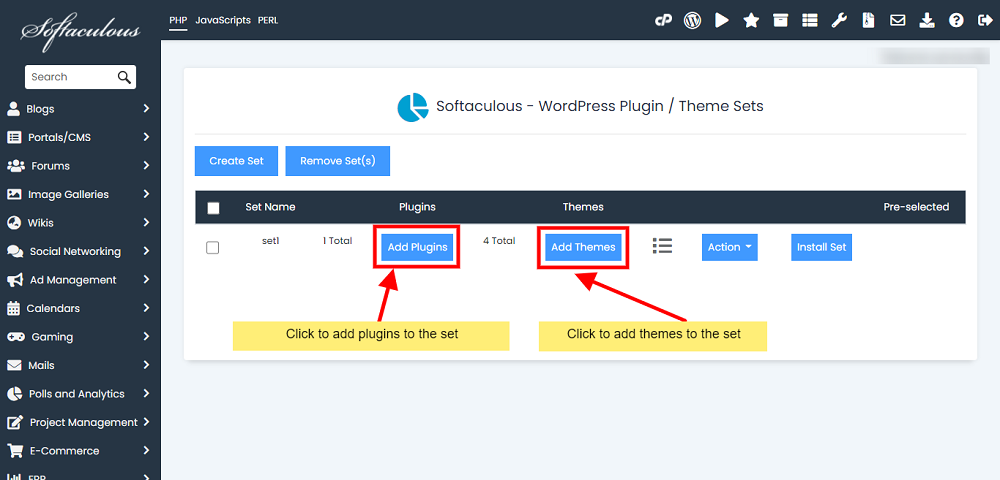
8. Respective pop-up will appear. Search for the plugin or theme you want to add and then click on Add.
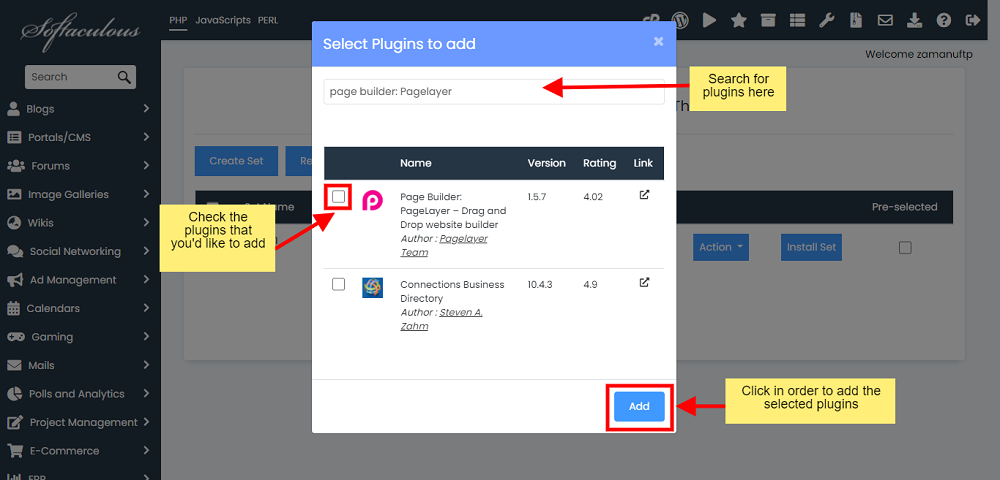
9. After adding, you can view the list of plugins and themes you have added in the set by clicking on the following icon:
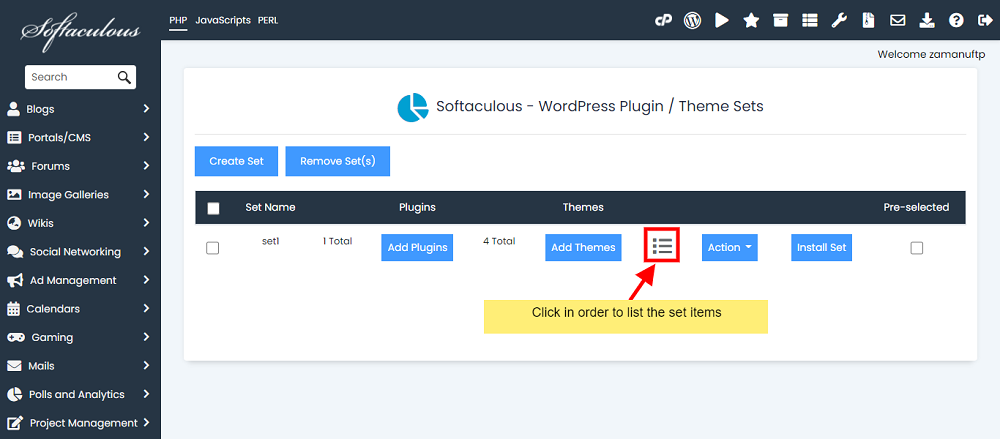
10. A pop-up will appear showing the list of plugins and themes added to the set.
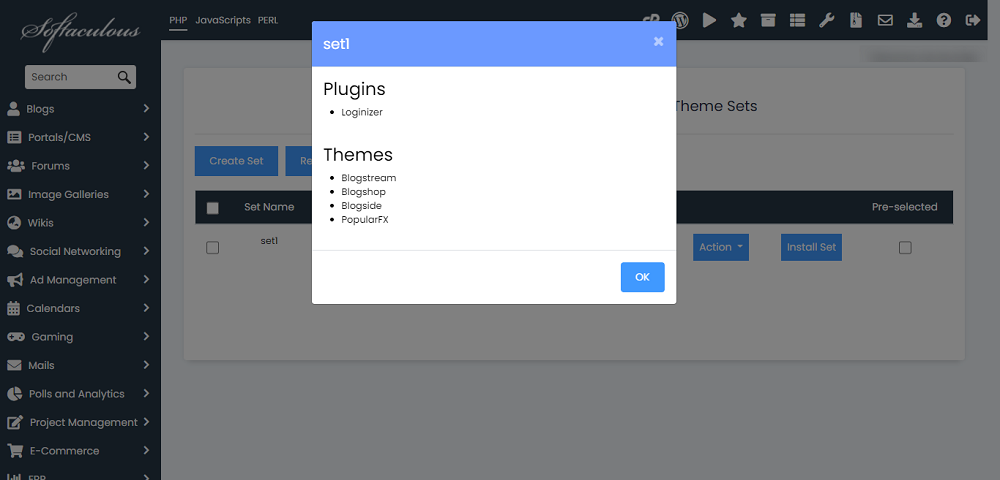
11. If you want to remove some Plugin/Theme from the set, click on Actions button. Options Remove Plugins and Remove Themes will appear. Say you want to remove some plugin, then click on Remove Plugins option.
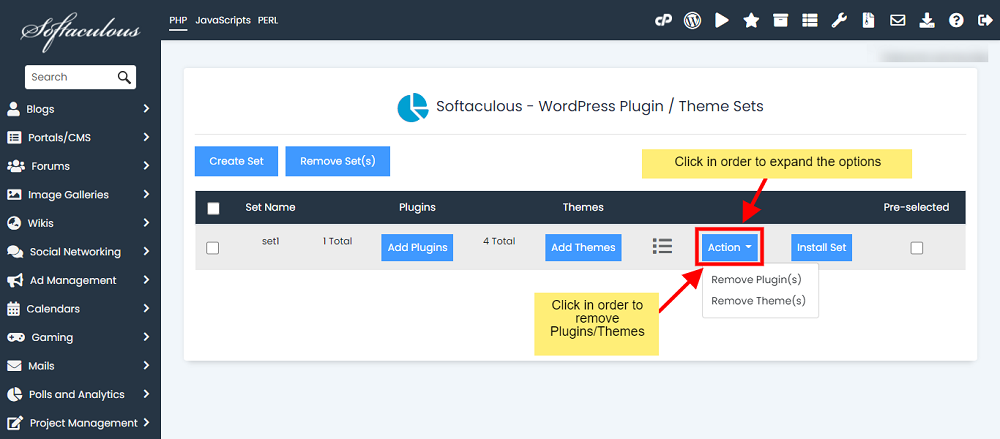
12. A pop-up will appear displaying the plugins in the set. Select the plugin you want to remove and then click on Remove. Selected plugin will be removed from the set.

13. You can also install the set on the websites added in Softaculous using the option Install Set.
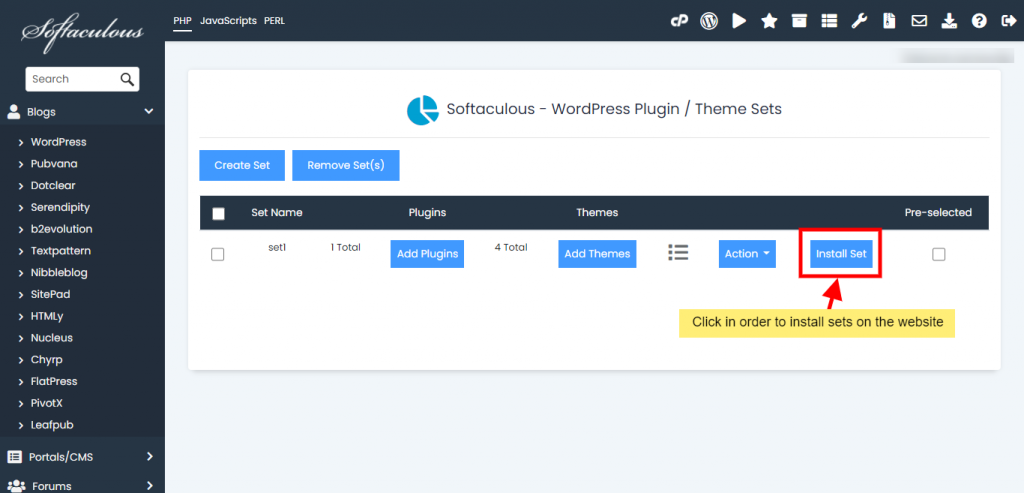
14. A pop-up will appear listing the installations you have installed in Softaculous. Select the website/installation you want to install the set on and click Install.
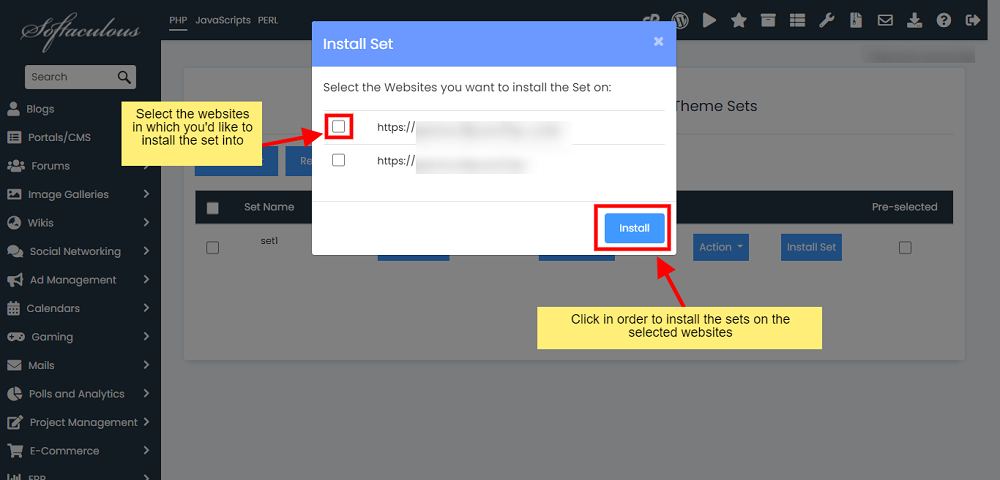
15. That’s it. The Plugins and Themes added in the set will be installed on the selected websites on just one click.
