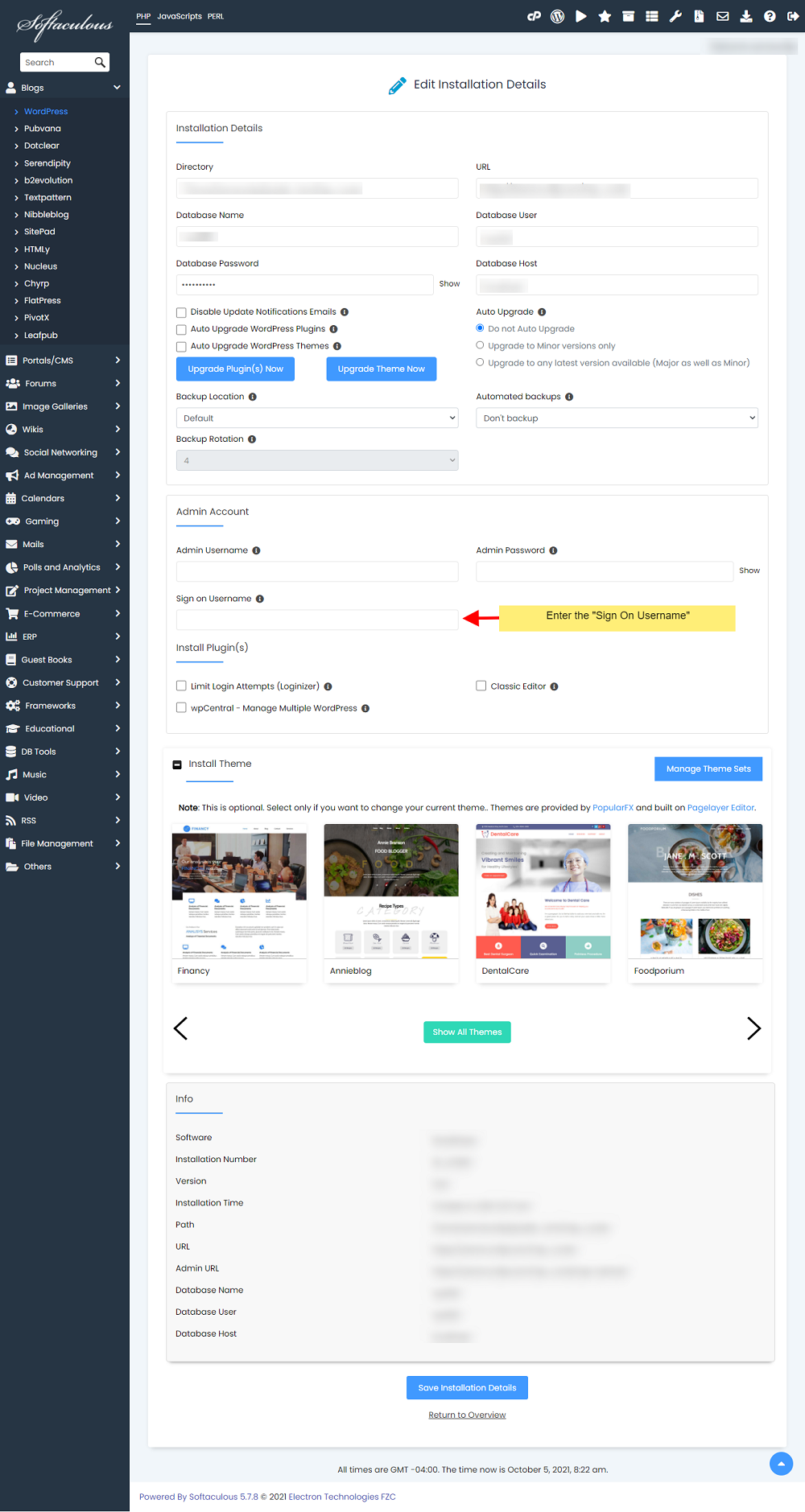Overview
Note : This feature is currently applicable to WordPress installation only.
Note : This feature was added in Softaculous 5.2.3
Softaculous users can now change the sign on username used to sign on to the wordpress installations.
- Visit Softaculous EndUser Panel and install your script (say WordPress).
- After installation is successfully completed if you wish to visit your installation’s Admin Panel using the link provided with the Successful Installation message, you can sign on into the Admin panel of installation.
- Here is the guide to SIgn on
Change Sign On Username
- Visit Softaculous EndUser Panel and navigate to the edit installation page as shown below:
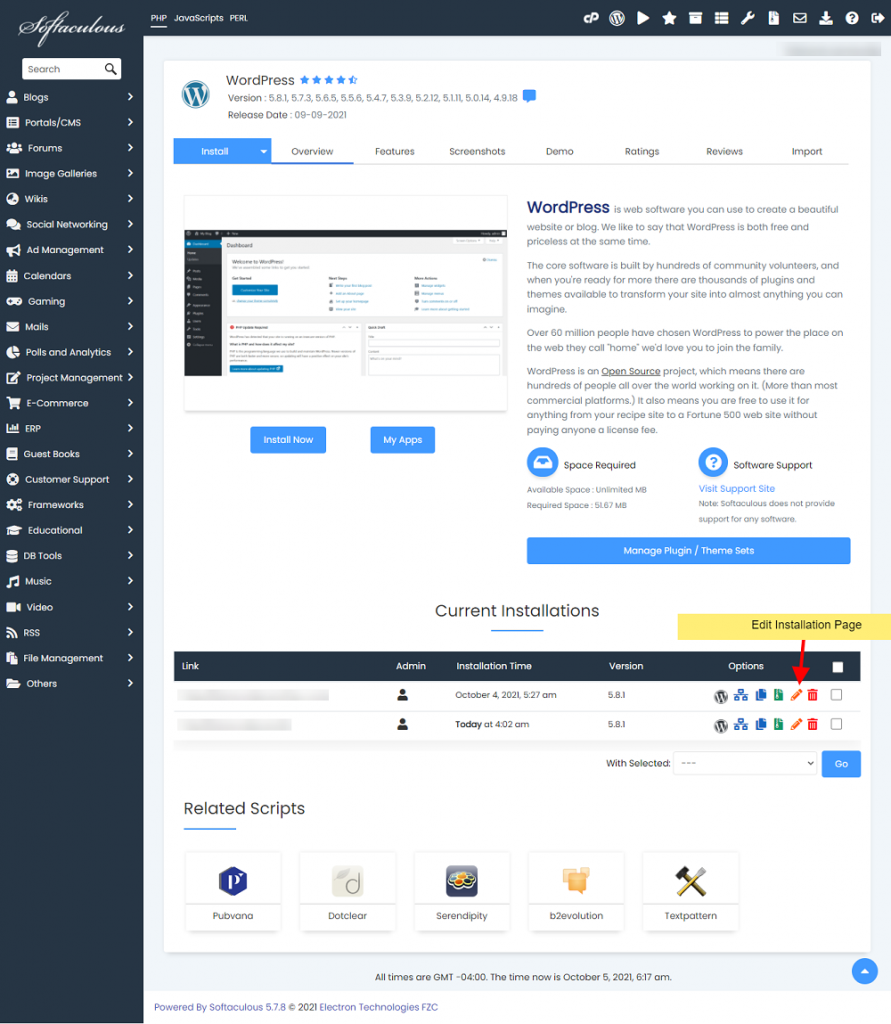
- You can change the sign on username as shown below: